FSLogix: Building an On-Premise resilient storage solution (Part 1)
When it comes to storing FSLogix containers, the default option would be to a simple Windows SMB share. When it comes to improving the resiliency and availability of the FSLogix containers, the default options are:
- Cloud Cache
- Azure Storage
Cloud Cache is a built-in mechanism of the FSLogix agent. The simplest explanation for how it works is that when the agent locates the FSLogix container to mount, it locates the providers in the CCDLocations registry value, then COPIES the contents of the container to a Local Cache; subsequent writes to the profile are done directly on that Local Cache copy of the user profile first, and then performed to all the other providers in the CCDLocations list.
The upside of this approach is that it's a built-in solution that doesn't require other resources. The downside is a painful list of poor sign-on and sign-off performance, high IOPS, high network usage and that it will inevitably wreck havoc on a non-persistent Virtual Desktop's RAM-based Write Cache. The workaround for the last problem is to set the CacheDirectory and ProxyDirectory values on a separate, persistent disk dedicated to the VDI host.
Azure Storage, well, requires access to an Azure subscription. Skip the BYO SMB share option and go with the PaaS options like Azure Files or Azure NetApp Files. The latter can be optimized for VDI workloads, higher IOPS, better snapshot restores, and replication to other regions.
So what if you want to keep your containers on premises, in the same data centers as the ones that your VDI cluster resides in? What if you don't have an enterprise SAN like NetApp's with SnapMirror for bit-level replication, the options are limited.
Challenge
Solution
What's Next?
- Part 2: Create and mount an iSCSI storage group (Nutanix?)
- Part 3: Create a Windows Server 2019 Stretch Cluster
- Part 4: Add the File Server Role and Configure Cluster Site Awareness
- Part 5: Enable Storage Replication
- Part 6: Provision the FSLogix Share
- Part 7: Deduplication (Optional)


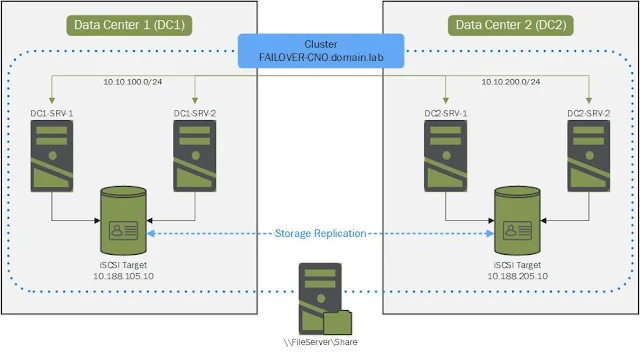







No comments